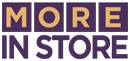Posted by Melanie Taljaard ● Mon, Dec 19, 2016 @ 07:12 AM
Creating Clickable images in Facebook Posts
Updated-June 27, 2025
Creating clickable images on your Facebook page is a great way to drive traffic to your website or blog. The good news is that it's simple and doesn’t require any special tools or skills.
All you need is the URL you want to link to and an image that appears on that page. If the image is already on your website or blog, Facebook often pulls it automatically when you paste the link.
This method only works when you're sharing a link. If you upload an image from your device, it won't be clickable unless it's used in a paid ad.

Below are steps to enhance you Facebook page:
Step 1.
Start a new post on your Facebook Page. Copy the URL you want to link to and paste it into the post description. After a few seconds, Facebook will generate a link preview that includes an image, a headline, and a short description.
Facebook chooses one image for the preview, usually based on how your website is set up. If your page contains multiple images, Facebook no longer gives you the option to scroll through or select among them from the preview box.
Facebook pulled the thumbnail image below because it was set as the blog’s featured image. It wasn’t chosen just because it appears first. This choice isn’t made within Facebook but by the person who manages the website. Setting a featured image in your website or blog platform tells Facebook which image to use when generating link previews.
Step 2.
If the preview looks good, you can delete the URL from the post text (the preview box will stay visible) and click “Publish.” Your audience will see the image preview and can click anywhere on it to visit your website.
Note: If the preview image isn’t quite right, keep reading below for tips on how to control which image appears.
Choosing a Specific Image
Facebook now pulls only one preview image, usually defined in your website’s metadata. You no longer have the option to select from multiple images or rearrange them unless you're creating a Facebook Carousel Ad.
To control which image is used, your website should define it using Open Graph tags. This lets Facebook know exactly which image to display when your link is shared.
If you're posting as a business and want to use multiple clickable images, consider running a Carousel Ad through Meta Ads Manager. Otherwise, you can upload additional images manually, but they won’t be clickable unless part of a paid ad.
What If My Image Doesn’t Show Up?
If the image you want isn’t appearing, it may be due to how your website is configured. Facebook relies on Open Graph tags (like og:image) to pull preview content. If these tags are missing or misconfigured, Facebook might choose a different image—or none at all.
To see how Facebook views your page, use the Facebook Sharing Debugger. It lets you inspect and refresh the preview that Facebook generates for any URL.
Why Use Clickable Images?
Clickable image previews are simple but powerful. They help you:
-
Attract attention in the feed
-
Get more clicks to your website or blog
-
Share links in a more visual, engaging way
Best of all, this works directly within Facebook's native tools — no extra apps or software needed.
Looking for More Facebook Page Tips?
Download our Free eBook for creating an effective Facebook Page.
Topics: facebook marketing tips