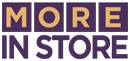Posted by Melanie D. Taljaard ● Fri, Jun 27, 2025 @ 11:06 AM
How to Create a Carousel Post on Facebook in 2025
Facebook’s carousel format is one of the most engaging ways to share multiple visuals and links in a single post. It’s perfect for showcasing a product collection, walking someone through a process, or telling a story one image at a time.
But if you’ve been trying to make a carousel post through Meta Business Suite and coming up short, you’re not alone. The setup has changed — and what used to be a simple format option is now only available in a specific place.
Here’s what you need to know, and how to create a true carousel post on Facebook today.
What Is a Facebook Carousel Post?
A carousel post is a swipeable format that lets you include up to 10 cards in a single post. Each card can have its own image or video, headline, description, and destination URL. These are great for:
-
Promoting multiple products or services
-
Highlighting different features or benefits
-
Driving traffic to multiple pages on your website
-
Telling a step-by-step story visually
Unlike a standard image gallery, a carousel lets each card work independently, giving you more control over what users see and click.
Where You Can (and Can’t) Create a Carousel Post
Here’s the key thing to understand:
You cannot create a true carousel post through Meta Business Suite anymore.
If you upload multiple photos to an organic post there, Facebook will simply display them as a series or grid. You won’t get swipeable cards or individual links per image.
To create an actual carousel with full control over card-by-card content and links — you need to go through Meta Ads Manager. Even if you don’t intend to run a paid campaign, this is the only place where the carousel format still exists with all its features.
How to Create a Carousel Post in Meta Ads Manager
Follow these steps to create a carousel post the right way:
Step 1: Open Ads Manager
Go to adsmanager.facebook.com and click Create to start a new campaign.
Step 2: Choose Your Objective
Pick an objective that supports carousel format. Common options include:
-
Engagement
-
Traffic
-
Sales
-
Conversions
Then click Continue.
Step 3: Set Up Your Ad Set
This is where you define your audience, placements, budget, and schedule. You can skip or simplify this part if you're just trying to publish the carousel and not run a full campaign.
Step 4: Select “Carousel” as the Ad Format
At the Ad level, choose Carousel under format options. This will unlock the ability to add multiple cards.
Step 5: Add Your Cards
You can upload up to 10 cards. For each one, you can:
-
Upload an image or video
-
Write a headline
-
Add a description
-
Include a unique destination URL
Each card can direct users to a different page on your site.
You can also choose to let Facebook automatically show the best-performing card first.
Step 6: Write Your Main Post Text
This is the caption that appears above your carousel. Use it to draw people in and explain what they’ll get by swiping.
Step 7: Preview and Publish
Use the preview tool to check how your post will look on both desktop and mobile. When everything looks good, you can either publish or schedule it. If you're not running it as an ad, simply publish without a paid budget.
Interested in creating clickable images on Facebook? Check out this blog: Creating Clickable Images in Facebook Posts
Final Thoughts
Facebook carousels are an easy way to get more from a single post. Whether you're highlighting services, sharing tips, or pointing to blog content, carousels help you say more without overwhelming your audience.
If you're looking for even more Facebook tips and tricks, we've got you covered. Download our free eBook to learn how to create an effective Facebook page that drives business.